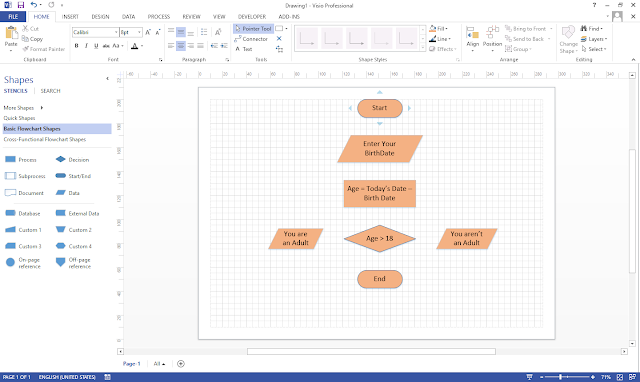How to Make Simple Flowchart in Microsoft Visio ?
Hello,
After going through the "How to Make Basic Diagram", Let's Learn about How to create Basic Flowchart in Microsoft Visio.
After Going through this article you will come to know the basic difference between flowchart and Diagrams.
So to make basic Flowchart Please follow the below mentioned Steps :
Step 1 : Open Microsoft Visio (Re commanded 2013 or 2016). Once you open it, there are many templates available.
After going through the "How to Make Basic Diagram", Let's Learn about How to create Basic Flowchart in Microsoft Visio.
After Going through this article you will come to know the basic difference between flowchart and Diagrams.
So to make basic Flowchart Please follow the below mentioned Steps :
Step 1 : Open Microsoft Visio (Re commanded 2013 or 2016). Once you open it, there are many templates available.
- Basic Diagrams
- Basic Flowcharts
- Business
- Engineering
- Flowcharts
- General
- Maps and Floor Plans
- Networks
- Software and Database
Click on "Flowcharts" to know more types of it.
Step 2 : Once you open Flowchart, You will see many types of Flowcharts :
- Basic Flowchart
- BPMN Diagram
- Cross-Functional Flowchart
- SDL Diagram
- Work Flow Diagram
- Work Flow Diagram in 3D
Choose Your Flowchart types, Here we choose Basic Flowchart and select Metric Units.
Note : Basic Flowchart were available in Step 1 also.
Step 3 : Once you complete step 3, you will see the home screen (shown below):
Step 4 : In left side panel, you will see "Basic Flowchart Shapes".
Frequently used shapes are Start/End, Decision, Data, Process, Sub-Process, Document.
You can just drag and drop the shapes in Drawing Pane. Once you drop all the shapes, add the text to it by double clicking on it. You can also change the color of all the shapes with the help of "Fill" tool available in Home Menu.
Step 5 : Now Last step is to join all the Shapes. To join the shapes, place the cursor near to shape that you wanted to join. For Example, As per the shown in pic i have put cursor near to the Start shape. then to connect shape "Enter Your Birthdate" shape Click on below arrow. that will join both the shapes. Repeat this steps to join all the shapes.
Thank You for reading.. Stay tuned for more articles on MS Visio.